Telematics plug-in device installation
To start your participation in OReGO's road usage charging program, please plug in your device following the instructions below. Don't worry, it's very easy, take note!
To start your participation in OReGO's road usage charging program, please plug in your device following the instructions below. Don't worry, it's very easy, take note!
Before installing your device, please document your device serial number. You will need this information at a later time to verify your installation.
WARNING! Some installations are not straightforward and must be completed by an Authorized Installer to ensure a secure installation. An unsecure device installation can cause poor electric and/or data connection that can lead to short circuits and fires or cause malfunctions of vehicle controls that can result in serious personal injury or significant damage to your vehicle. Some examples requiring professional installation from an Authorized Installer are:
WARNING! Do not attempt to install, reconfigure, or remove any product from a vehicle while the vehicle is in motion or otherwise in operation. All installation, configuration, or removal must be done only in stationary vehicles which are securely parked. Attempting to service devices while the vehicle is in motion could result in malfunctions or accidents, leading to death or serious personal injury.
For the instructions included with the device, please visit: goo.gl/QnadCU
Based on the warnings above, if you determine that a professional installation by an Authorized Installer is not required, the following basic installation steps can be followed.
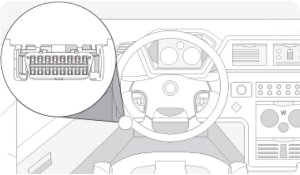
Locate the vehicle’s engine diagnostic port typically found in the driver’s area at or below knee level.
NOTE: For heavy-duty trucks, always use a vehicle-specific harness where available (see Harness Identification and Application and Harness Assessment Cheat Sheet). If a heavy-duty truck-specific harness is not offered by the device manufacturer or the vehicle manufacturer, use the adapter harness (HRN-CG13S1) for any 16-pin (OBDII) installation method to avoid possible device damage.
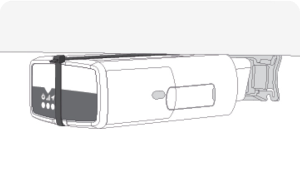
Align the receiver end of the device with the engine diagnostic port and push in place. Ensure the device is well connected to the diagnostic port. Once connected, the device emits 6 quick beeps.
Ensure there is always a 20cm separation between the driver and the device.
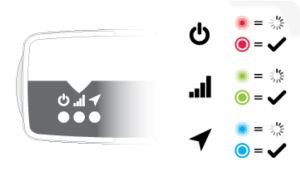
Once the device is connected and receives power, the LEDs on the front of the device start blinking then turn solid once completing the actions below.
Red LED — Device configuration
Green LED — Cellular network connectivity
Blue LED — GPS network connectivity
NOTE: The device should be in good cellular coverage during the installation process.

The device emits two quick beeps every 60 seconds during set-up. Initial startup may take several minutes to complete.
Once all three LEDs turn solid and you hear 10 quick beeps, secure the device using the provided cable tie.
NOTE: The device starts updating when the green and blue LEDs turn solid.
WARNING! All in-vehicle devices and related cabling must be securely fastened and kept clear of all vehicle controls, including gas, brake and clutch pedals. This requires the use of a cable tie when securing the device or any extension harness to the OBD connector, securing both sides of the harness. If you do not use a cable tie, vibration in the vehicle can lead to a loose connection which could indirectly cause the vehicle’s engine computer to fail, loss of vehicle control and cause serious injury. Inspect devices and cabling regularly to ensure all devices and cabling continue to be securely attached.
WARNING! If at any point after an in-vehicle device is installed a warning light illuminates on the vehicle dash or the vehicle stalls or has a marked drop in performance, shut off the engine, remove the device, and contact your Partner. Continuing to operate a vehicle with these symptoms can cause loss of vehicle control, and serious injury.
To check the status of the device you have installed, navigate to installmygps.com and open MyInstall (public) to verify that the device is communicating. On the web page, fill in the installer information and device serial number. In the Device status section, you will see a green box with a PASS label to indicate that your installation was successful. If you see a red box with a FAIL label, you must check the installation and try again.
Then, provide information about the vehicle where you installed the telematics device. Once complete, click Finish installation.
WARNING! Your in-vehicle devices must be kept clear of debris, water, and other environmental contaminants. Failure to do so may result in units malfunctioning or short-circuiting, which can lead to a fire hazard and cause loss or serious injury.
NOTICE: Do not attempt to remove the devices from the vehicle in which they are originally installed for installation in another vehicle. Not all vehicles share compatibility, and doing so may result in unexpected interactions with your vehicle, including sudden loss of power or shutdown of the vehicle’s engine while in operation, or causing your vehicle to operate poorly or erratically and cause serious injury and/or vehicle damage.
NOTICE: This product does not contain any user-serviceable parts. Configuration, servicing, and repairs must only be made by an authorized reseller or installer. Unauthorized servicing of these products will void your product warranty.